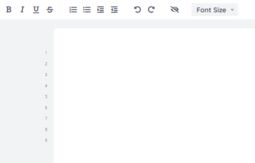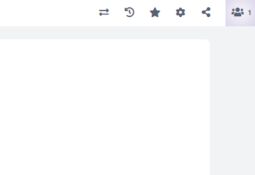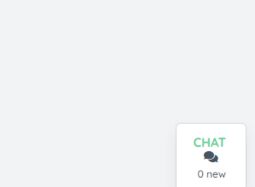9.3 Tutorial: How to use Teamtext
edumapsIntroduction
-
✔️ A team text is an online document that allows any number of users to write together in real-time. Here, ideas can be collected, tasks can be worked on, or brainstorming sessions can be held.
-
✔️ You can also create breakout rooms by creating a separate team text document for each group and distributing them accordingly.
-
✔️ Collaborative cooperation (including chat) is thus made incredibly easy.
- ✔️ Team text is based on Etherpad.
- You can find team text on the server: https://team.edumaps.de/
2
Create a Teamtext document
-
To create a teamtext document, simply click on “Add Box” or edit an existing box (by clicking on the orange pencil icon).
-
Then click on the blue “Teamtext” button.
-
A teamtext document will automatically be created for you. You can write this document together with other users.
-
The link to the teamtext will be added to your box.
-
⚙ create
3
Editor bar
-
You can use an editor bar to design texts:
-
Features:
-
- Bold, Italic, Underlined, Strikethrough
- List (numbered and unordered)
- Indenting and Outdent
- Undo and Redo
- Reset author colors
- Font size
-
⚙ editorbar
4
Menu bar
-
At the top right you will see another menu bar:
-
The following options are available here:
-
- Export (as Etherpad, HTML, plain text)
- Revisions (with timeslider)
- Save revision
- Pad Settings
- Share pad (including read-only option)
- Participants online
-
5
Chat
-
At the bottom right you will find a chat:
-
You can use this to work collaboratively on the document and exchange ideas.
-
⚙ chat
6
Applications (Examples)
7
Additional Use Cases
-
1. Collaborative Writing:
-
Team Projects: Teams can collaborate on writing reports, proposals, or any document where multiple contributors need to provide input simultaneously.
-
Brainstorming Sessions: Use Etherpad to facilitate real-time brainstorming sessions where participants can contribute ideas and suggestions in a collaborative environment.
-
2. Meeting Notes:
-
Real-time Meeting Notes: During virtual or in-person meetings, participants can collectively take notes, make updates, and share key points in real-time.
-
3. Education:
-
Group Projects: Students working on group projects can use Etherpad to collaboratively draft and edit their assignments.
-
Class Notes: Instructors and students can use Etherpad for taking collaborative class notes during lectures or group discussions.
-
4. Code Collaboration:
-
Pair Programming: Developers engaged in pair programming can use Etherpad to share code snippets, discuss solutions, and make real-time edits collaboratively.
-
Code Reviews: Teams can use Etherpad to collaboratively review and discuss code changes before integrating them into a project.
-
5. Event Planning:
-
Agenda Creation: Organizers can use Etherpad to collaboratively create and update event agendas, ensuring all team members have input.
-
Task Lists: Use Etherpad to manage and update task lists for event planning, assigning responsibilities and tracking progress.
-
6. Idea Generation:
-
Creativity Workshops: Use Etherpad for creative workshops, allowing participants to contribute and build on each other's ideas in real-time.
-
7. Emergency Response:
-
Crisis Management: In situations where rapid collaboration is crucial, teams can use Etherpad for real-time updates, sharing information, and coordinating responses during emergencies.
-
8. Language Translation:
-
Collaborative Translation: Etherpad can be used for collaborative translation projects where multiple translators work on different sections of a document simultaneously.
-
9. Anonymous Collaboration:
-
Anonymous Feedback: In situations where anonymity is important, Etherpad can be used for collecting and collaborating on anonymous feedback or suggestions.
-
10. Remote Work:
-
Virtual Team Collaboration: Etherpad is useful for remote teams working on documents together, as it provides a real-time shared workspace.
-
Teamtext's simplicity and real-time collaboration features make it versatile for various scenarios where multiple individuals need to work together on a document or project.
-
⚙ usecases
8
FAQ
-
Q: How to share a Teamtext document with read-only permissions?
-
A Teamtext can be shared with read-only access by clicking on the share button and activating “Read only”. You will then be shown a new link. Copy this link and distribute it or post the link to your map.
-
Q: How can you export a Teamtext as a PDF?
-
Open the Teamtext document in your browser. Then select “Print” in your browser menu and then select the browser-built-in PDF printer. The keyboard shortcut for this is: Ctrl + P
-
Q: When reloading Teamtext (Etherpad) in the background, the JAWS screen reader jumps to the beginning and reads with a slight delay?
- Unfortunately, we have no direct control over Etherpad, as this open-source software is developed by others. You can report such issues directly to the developers here.
-
⚙ faq