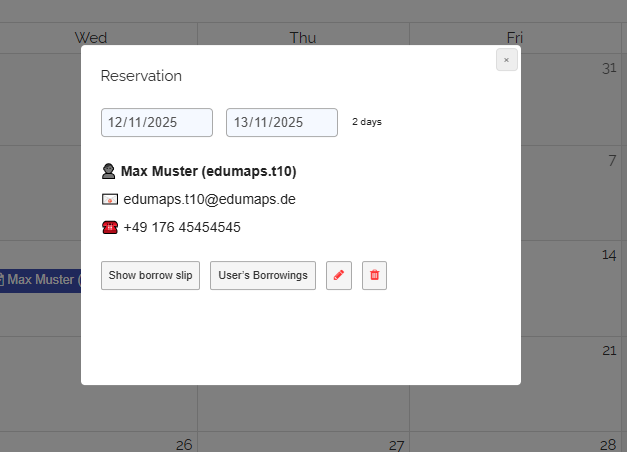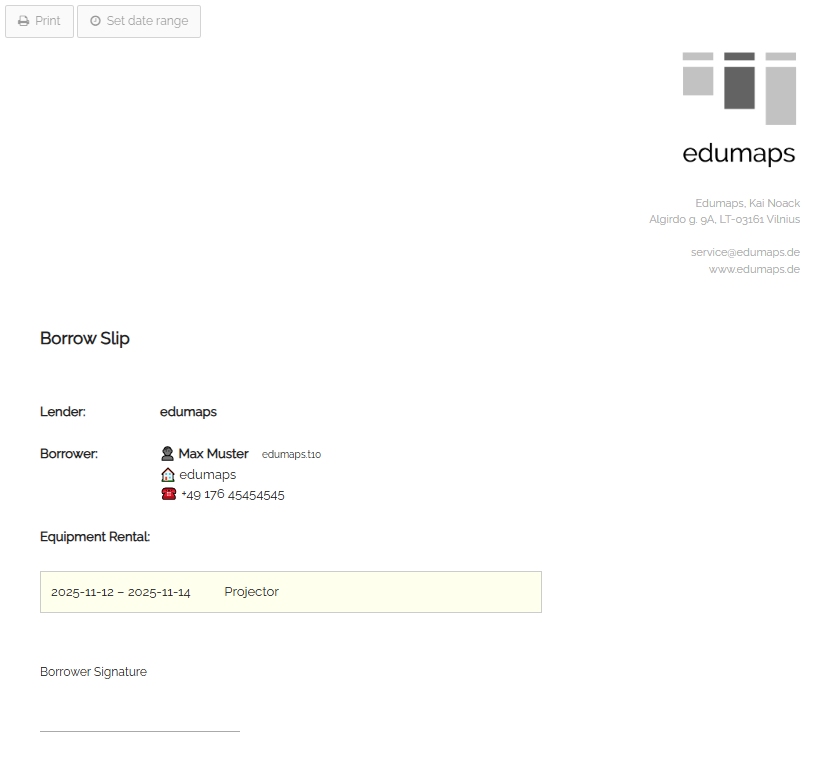14
Display and Print Borrow Slip
-
Click on an the reservation in the calendar or in the timeline (“All Rental Items”), and the following dialog will open with the reservation details:
-
Click the "Show borrow slip" button, and the borrow slip for this reservation will open.
-
You can print this borrow slip directly. It can be signed by the borrower when picking up the device.
-
Incidentally, all devices booked by the borrower are listed here. Click on one of the devices in the borrow slip, and it will be removed from the list (visually only).
-
⚙ borrowslip