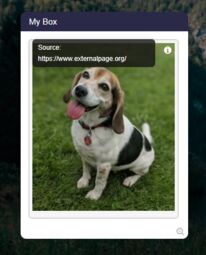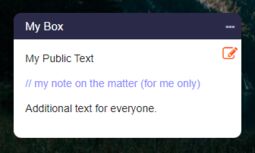1.3 Tutorial: Inputs and Formatting in Box Editor
EdumapsIntroduction
-
✔️ Here you will learn how the inputs in the box editor work:
-
- Empty lines between elements
- Line breaks and new lines
- Make words bold or italic
- Lists
- Indents
- Quotes
- Links with Thumbnails
- Links within text
- Labels for images and links
- Code Formatting
- Use of Latex
- Superscripts and Subscripts
- Hidden notes in boxes
- Spoilers
- Text color
- Background color for Text
- Headlines
- Horizontal dividing line
- Font sizes
- Checkboxes
- Tooltips for words (popups)
- Protect content with password
- Conduct Polls
- Generate QR Codes
- Popup Message
- Insert Countdown
- Create Tables
- Automatic creation of a List of Contents
- Text to Speech
- Tag Filter
- Markdown
-
✔️ There are many formatting options that can be quickly applied. It only takes a few characters.
-
✔️ The formatting for texts is easy to learn.
Editor Bar
-
If you are working the first time with the editor, then the editor bar will help you to format the text.
-
Also note the other modules in the editor dropdown.
27
Create Tables
-
A template of a table can be used through the box editor.
-
Example:
-
Head 1 Head 2 Head 3 A1 A2 A3 B1 B2 B3 -
📝 Input:
||| Head 1 || Head 2 || Head 3 ||
|| A1 || A2 || A3 ||
|| B1 || B2 || B3 ||-
The table header begins with three vertical bars
|||. Each new table row must begin with||. -
-
Simple Alternative:
-
If it is a small table, you can enter it directly by inputting the table as a code block. This requires setting 3 backticks (`), then the table content, and then 3 backticks again.
-
Example:
Head 1 | Head 2 | Head 3
Content A | Content B | ...
1235678 | 9012345 | ...-
However, this requires manual formatting.
-
⚙ tables
28
Automatic List of Contents
-
You can automatically create a table of contents for all boxes on your map.
-
To do this, open the box editor and select the “Table of contents” option under “Tools”.
-
A complete table of contents will then appear with a link to each box.
-
⚙ contentslist
29
Text to Speech
-
With the “Text-to-Speech” option, you can have any text read aloud in a natural voice.
-
Select the text, click “Tools”, and choose “Text-to-Speech”.
-
The language is detected automatically.
-
Examples:
-
-
📝 Input:
(~Je pense que le ciel est beau et paisible.~)-
⚙ tts
30
Tag Filter
-
You can set a tag within a box. To do this, place a hash sign # directly before a term.
-
Example: done school
-
Multiple tags are also possible.
-
If you click on a tag, only the boxes containing this tag will be displayed. All other boxes will be hidden.
-
If you click the same tag again, the filter will be removed and all boxes will be shown again.
-
Note: A tag consists of one word (no spaces).
-
-
📝 Input:
#mytag-
⚙ tagfilter
31
Markdown
-
Our editor supports most of the Markdown syntax.
- Article about Markdown (Wikipedia).
-
If you have written your documents with Markdown, you can copy and paste their contents directly into our editor.
-
You can display the Markdown syntax by using the dropdown in the box editor and selecting “Syntax on/off”.
-
⚙ markdown