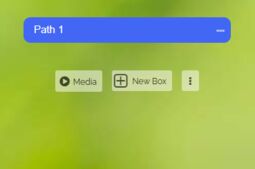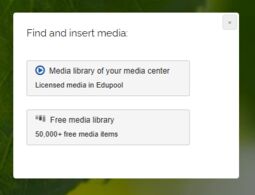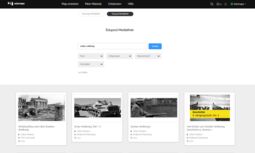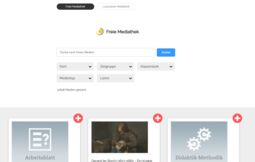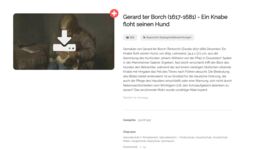7.4 Tutorial: Import of external Media (Media Libraries)
edumaps📑 Table of Contents
1
Instructions for adding media
-
To import a medium as a new box, open your map in edit mode and click on the “Media” button.
-
Then the following dialog opens:
-
Select the relevant option for you.
-
⚙ instructions
2
Licensed Media Library
Licensed Media Library
Media Library of your media center
-
Here you will find licensed media on Edupool that have been acquired by your media center.
-
You will be redirected to the search page, where you can directly search for media using text search.
-
Click on the red-white cross and the medium will be added to your map.
-
⚙ license
3
Free Media Library
-
By clicking on the "Free Media Library" button, you will be directed to the free media library with over 50,000 free media (OER and CC) on state servers and approximately 12,000 media on our main server.
-
There, you can search for a medium using text input and filters.
-
You can click on the medium, and all details about the medium will be displayed to you.
-
Click on the red-white cross and the medium will be added to your map.
-
⚙ free