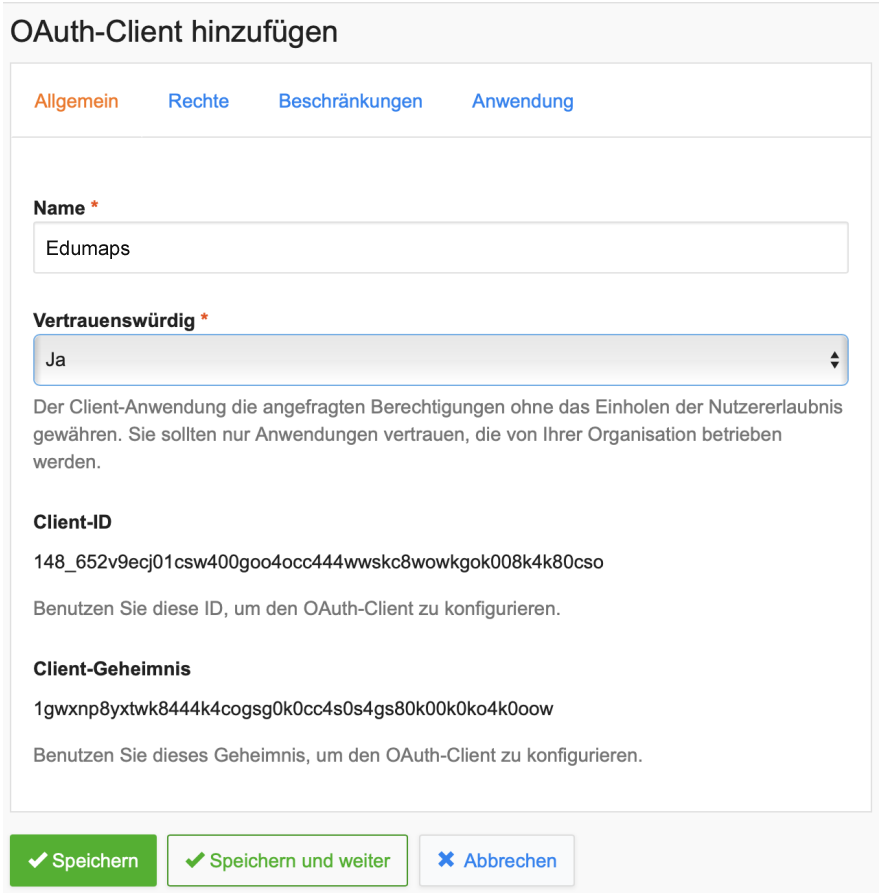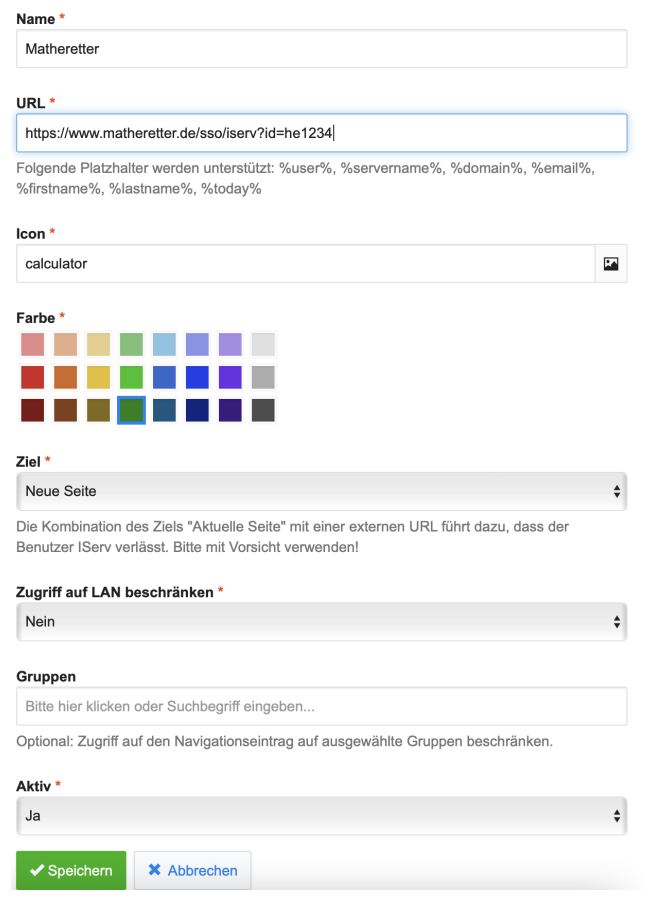2
Creating IServ-SSO for Matheretter
-
For Matheretter:
-
As a school admin on IServ:
-
-
Step 1
Open the IServ administration. Then: Management - System - Single Sign-On. -
-
Step 2
+ Add - Add OAuth Client -
-
Step 3
Copy Client ID and Client Secret. -
-
Step 4
Click on the "Restrictions" tab and activate Scopes there. -
-
Step 5
Click on the "Application" tab and add "Redirect URLs"https://www.matheretter.de/sso/iserv(must match your server, so instead ofwwwset, for example,heorndsornrw). Then save. -
-
Step 6
Create WebModule - Management - System - Navigation - Click + Add - and then fill out as shown in the screenshot - important! Replace he1234 with the username of your Edumaps admin account. Then save! -
Make sure to enter the correct Edumaps server here. So instead of "www" then "he", "nds", "nrw", etc.
-
-
Step 7
Switch to Matheretter. Log in with your admin account. -
Go to "My Profile". There you will find a button "Create Single Sign-On". Click on it.
-
Now enter the IServ SSO data:
-
- URL of your IServ server: e.g.,
https://yourschool-iserv.de(without "/iserv/auth" etc.) - Client ID
- Client Secret
- URL of your IServ server: e.g.,
-
Done.