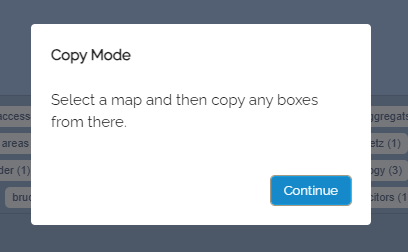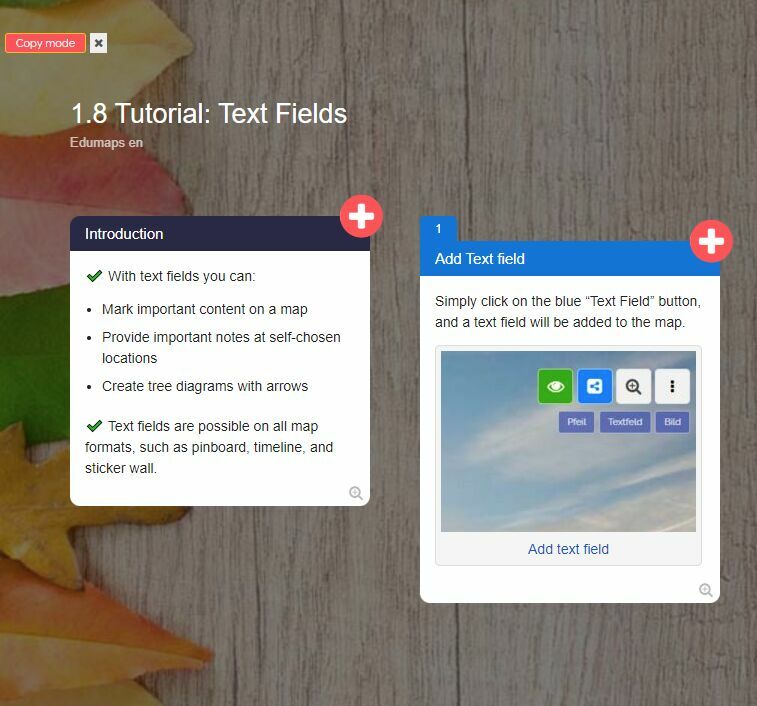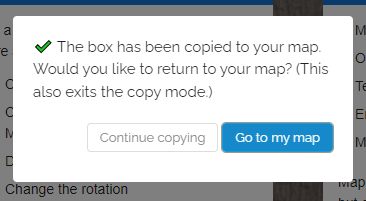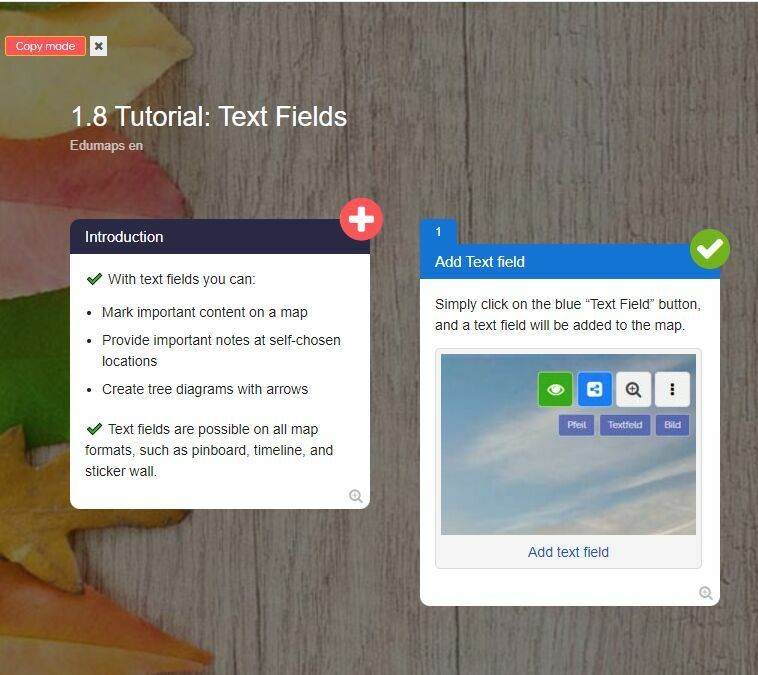2
Copy external Boxes (Part 2/3)
-
By selecting the page, such as "My Maps", you will be redirected to the respective page. There you will notice that you are now in copy mode.
-
Now open a map from the map list.
-
In the map view, you can recognize the active copy mode by the red and white crosses on the boxes and the small red banner "Copy Mode" in the top left corner.
-
Simply click on a red and white cross, and the corresponding box will be automatically copied to your map.
-
You now have the option to copy additional boxes on this map or return to your map.
-
Upon successful copying, you will also see a green checkmark on the box.